Work (that is, single booking jobs, group event jobs, shifts), activities, and availability/Unavailability can be managed directly from the Resource Calendar.
When selecting a time block in the future, you have the option to add a work, activity, or availability item. Access is controlled via a custom setting. Select Cancel to hide the options and return to the console.
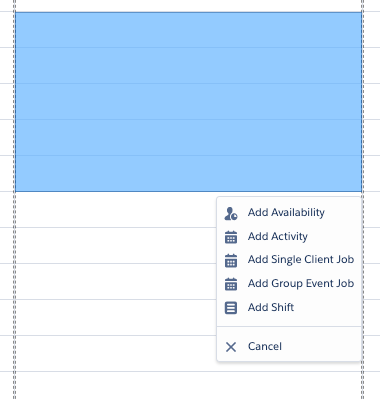
Adding an Availability
Click Add Availability to open the Create Availability modal.
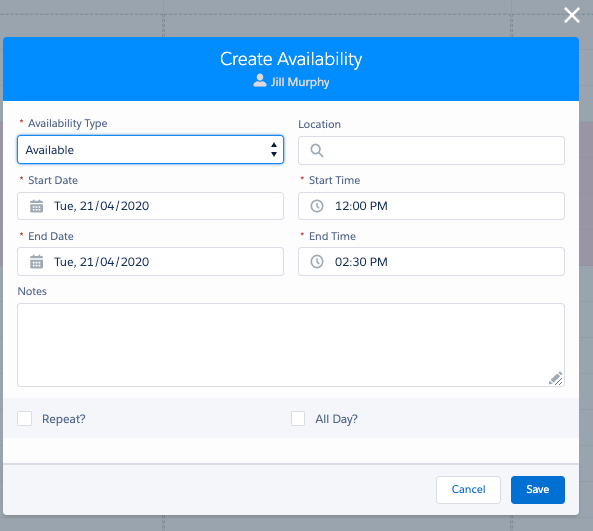
Fig: Create Availability modal
- The Repeat? function enables a recurring pattern of availability that can be created on a weekly or fortnightly pattern. This can be repeated for a number of periods, and any global holidays can be skipped.

Create Availability > All Day option
When the availability record is saved, the new availability is shown on screen.
Viewing an Availability
Hover over the availability record to display a summary of the availability.
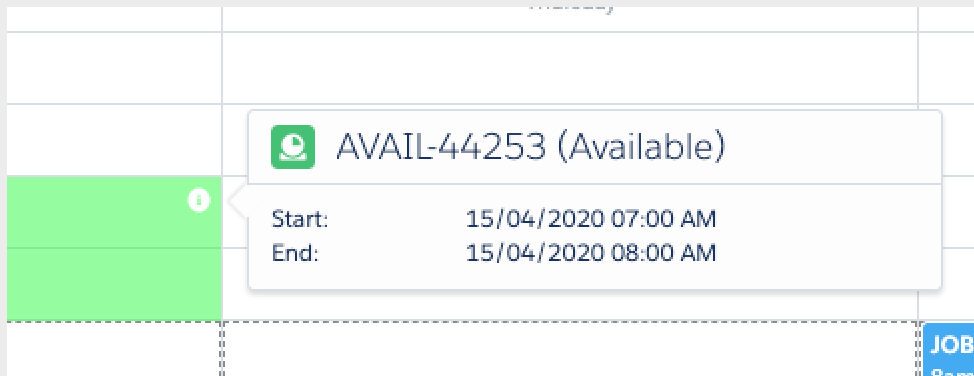
View Availability example
Updating an Availability
Right-click an existing availability record to display availability record options.
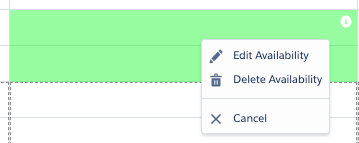
Availability options
- Edit Availability – Select to edit an availability record’s details.
- Delete Availability – Select to delete the availability record.
- Cancel – Select to cancel the display of the options.
When Editing or Deleting an Availability and it’s part of a recurrence there will be the ability to define what in the series you wish to delete
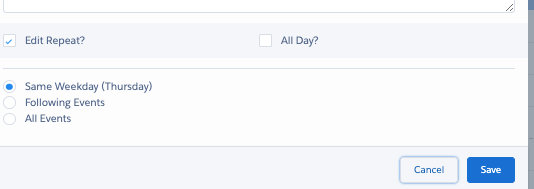
Edit Availability Confirmation with Recurring Series
When deleting an availability, a Delete Availability? modal is displayed to confirm that the activity record is to be deleted. Once deleted, the availability record cannot be retrieved.
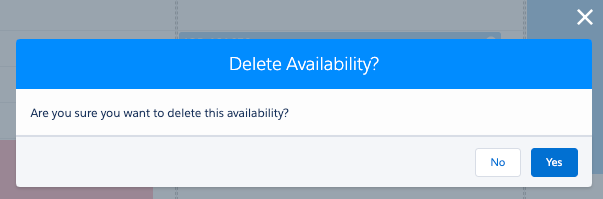
Delete Availability Confirmation