The Skedulo web app can be used to allocate resources as an alternative method when required. This method does not utilise the Award Interpreter process, and may involve additional manual actions.
If your solution has been configured to use the web app, once a job has been created, click the Go to Job Details Page option displayed in the Schedule Job confirmation model. This will open the web app, Job Details page.
Fig: Schedule job, go to job details page
Within the web app, you will see the job details page with the ability to update job details, manage tasks and allocate resources.
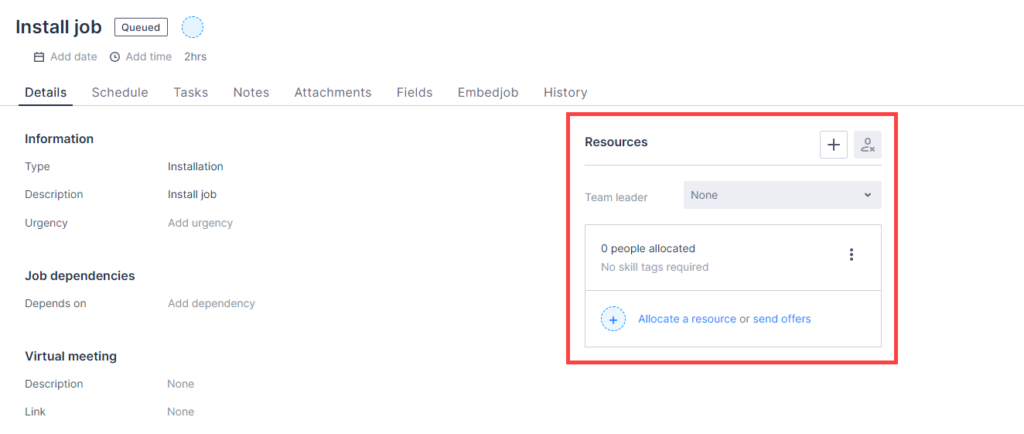
Fig: Skedulo web app, job details page
See also: Allocating work in the Skedulo web app.
The resources listed in the web app will match the region and tags added to the job. Note: The client tags are automatically assigned when scheduling a job.
To allocate a resource to the job, click on the ‘Schedule‘ tab and hover the mouse over a resource image. You can then click the blue plus (+) button to allocate the resource to the job.
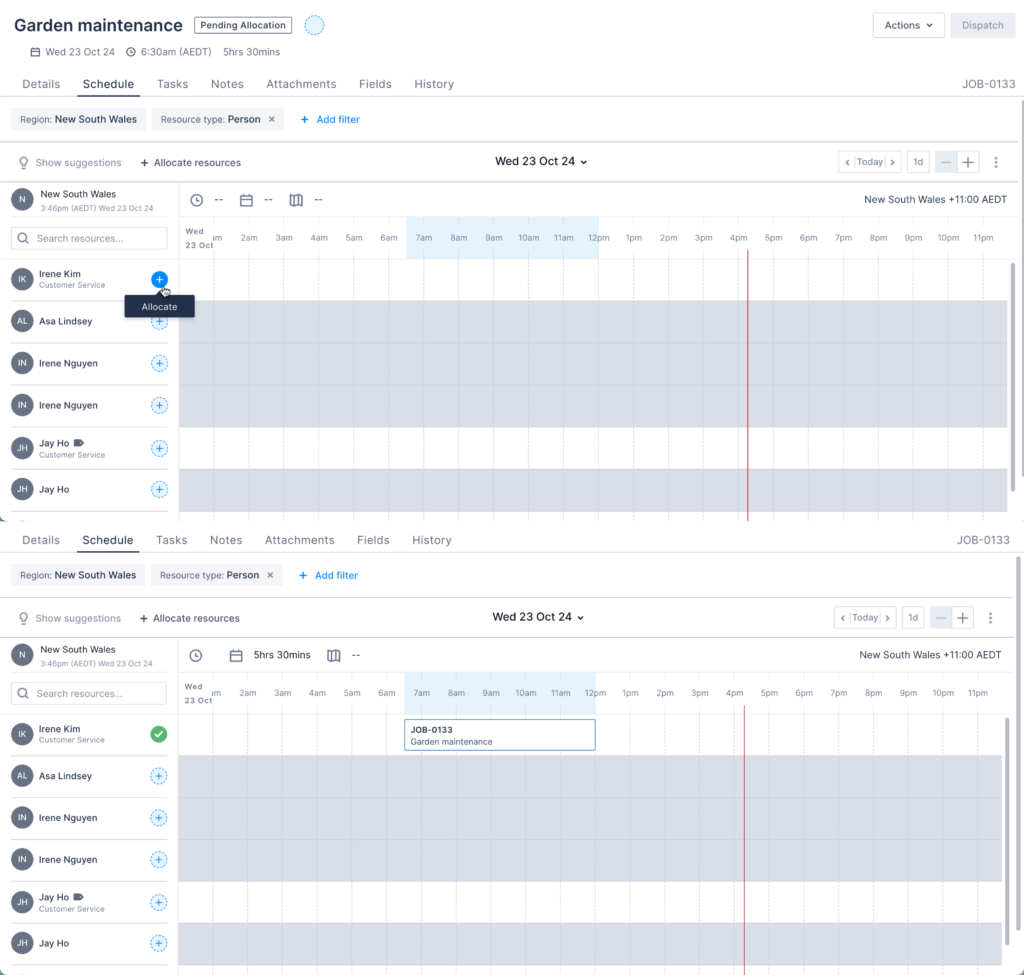
Fig: Web app, available resources
Resources can also be selected by clicking Allocate a resource.
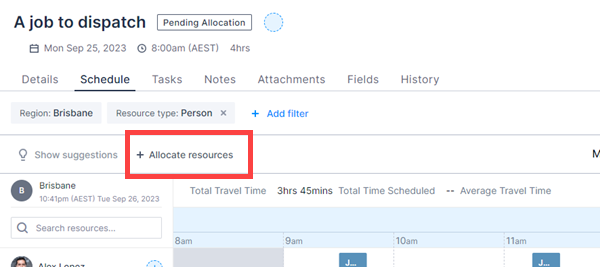
Fig: Web app, allocate a resource
The Select Resources modal displays, with available resources listed. Resources can be filtered by region, including regions outside of the job’s region. The following filter and sorting functions can also be used:
- Matching job tags – Sorts based on job requirements and resource capabilities.
- Travel Distance from home – Sorts the resource list by travel distance as determined by the underlying web mapping service.
- Travel Duration from home – Sorts the resource list by travel distance as determined by the underlying web mapping service.
- Best Fit – Sorts resources based on Skedulo’s default scoring algorithm to determine the most appropriate fit. It picks the resource closest to the job (based on their previous job location and proximity to the next job). It also considers skill tags (hard and soft), time constraints, inclusion/exclusion lists, etc.
- Name – Sorts the resource list by name.
- Highest Rating – Sorts resources by rating (as specified in the resource’s details on Salesforce).
- Least Utilized – Sorts resources based on least utilisation. Note: This applies to jobs with a Pending Allocation status or later, as the calculation uses a date range.
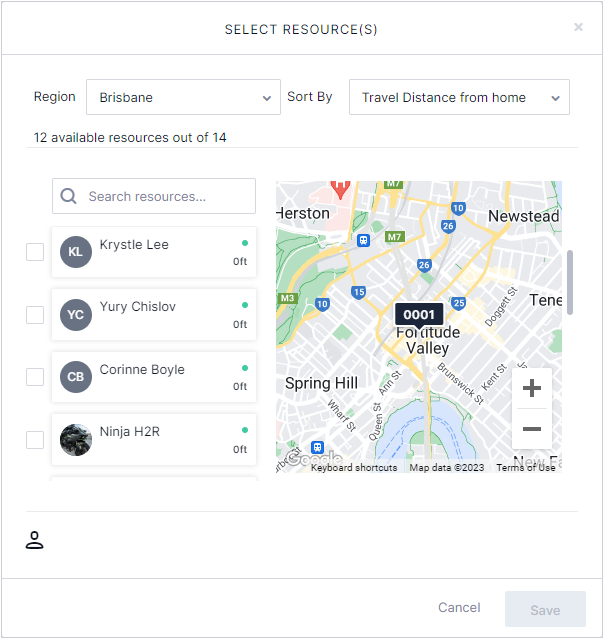
Fig: Web app, select resources
Note: The resource will need to be notified and accept the job before the allocation process can be completed.
A job can be allocated to multiple resources, click on the plus (+) sign for another resource, or select another resource using the Select Resources modal.
Note: You can nominate a resource as a Team Leader. This function needs to be activated by an administration setting and is used when you want the nominated team leader's start and completed times to be captured on the job.
When all resources are allocated, you can then dispatch the work within the web app or navigate back to the Healthcare solution inside of Salesforce.