Add Additional Fields to the Schedule Job Screen
Add custom fields to the schedule job screen to capture use case specific data
This guide shows you how to add additional fields to the schedule job screen;
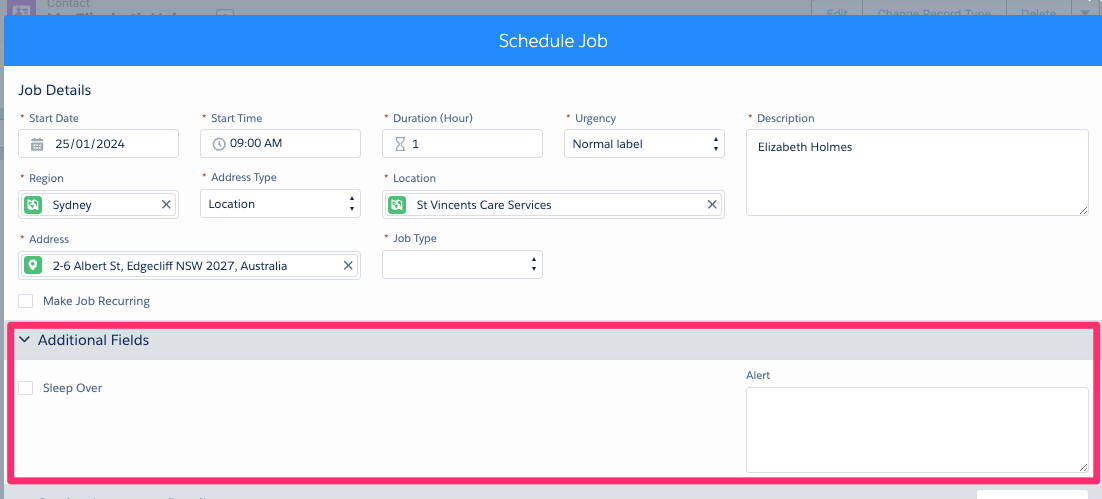
- For HCP customers, navigate to Setup > Custom settings > Skedulo Additional Fields Details
- For ACD customers, navigate to Setup > Custom metadata types > HC_Additional_Fields
Once in the setting, click ‘New’
The table below provides information regarding each field that is required to create an additional field.
| Field | Description |
|---|---|
| Name | Field Name (can be any logical name string, as it is a system record name. The displayed field name is set within Label). |
| Field Type | The Salesforce field type. Options include:Text, TextArea, Picklist, Number, Checkbox, Currency, Date, DateTime, Look UpURL |
| Required | Check if this field is to be marked as mandatory. |
| Field Model Name (Deprecated) | Do not use. |
| Options | If the field type is Picklist and you want to restrict the values, enter the values you wish to display separated by a semicolon (;). Leave blank if default picklist values are to be shown. |
| Min Value | If the field type is Number, a minimum value can be entered, and a check will be done upon saving to ensure this is met. |
| Max Value | If the field type is Number, a maximum value can be entered, and a check will be done upon saving to ensure this is met. |
| Display Condition | Enables field to be displayed depending upon the value of another fieldCommon expressions and operators are supported:Equality: ==Inequality: !=Greater than: >Greater than or equal: >=Less than: <Less than or equal: =<AND: &&OR: || |
| Lookup Object API Name | If the field type is a Lookup, the object’s API name that the lookup is referencing needs to be entered. |
| Field API Name | The API name of the field to be displayed. |
| Default Value | Specify the default value to be displayed. It can be a picklist value, text, or a number. |
| Categories | Used to define where the additional field is displayed.Enter the options where the additional field is to be displayed.Options need to be separated by a semicolon (;).Options include:SingleBookingGroupEventBookingServiceConsole_ActivityResourceRoster_ActivityRoster_Activity |
| Label | The field’s name to be displayed on the module. Note: It can be a preferred practice to keep displayed labels as short text, so they are easy to read and retain form/module layout. |
| Object API Name | The API name of the Object where the field exists. |
| Active | Determines if the field is displayed or not. |
| Order | Fields are sorted by type (as part of the solution). Text, number/decimal, picklist, date/time, lookup, checkbox. The text area is always put on the right, as it takes space over rows. The order can then be set per field type. |
| Max Length | If the field type is Text, a maximum value can be entered for the length of characters. A check will be done when saved to ensure this is met. |
| Filter | Support for defining extra filter logic for a Lookup field type.For example: sked__Region__r.name like %Standard% will filter for a Location that links to a Region with Region name containing the word ‘Standard’. |
- Single Bookings ( SingleBooking) – When creating a Job from a Client
- Group Events (GroupEvent)- When creating a Group Event
- Group Event Jobs (GroupEventBooking) – When creating a job from a Group Event
- If mapping from Group Event to Job then a separate record needs to be added with the Default Value being the API name from the Group Event (GroupEventBooking)
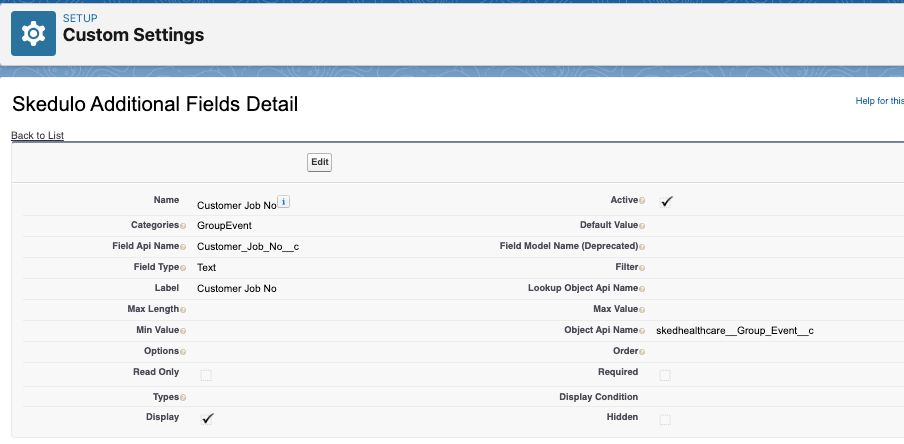
Fig: Set up record for Group Event using custom field on Group Event object
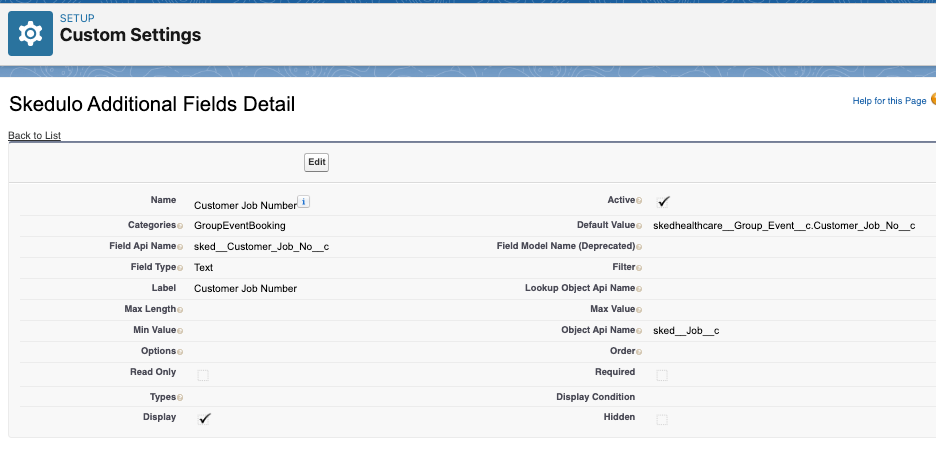
Fig: Set up record for Group Event Job using custom field on Job object map default value to Group Event field
- Activity (ResourceRoster_Activity) – When creating an Activity for a Resource
- Resource Shift (ResourceRoster_ResourceShift) – When creating a Shift for a Resource
- Timesheet Activity (Timesheet_Activity) – When showing an Activity on the timesheet console (Will need to be used for Approval Status)
- Timesheet Job Allocation (Timesheet_JobAllocation) – When showing a timesheet record for a Job
- Timesheet (Timesheet) – Will show fields on Timesheet List view
- Service Management Console (ServiceBooking) – Will show when creating a Job from the Service Management Console
- Timesheet Exception
- There are a number of standard Timesheet Exceptions on the Timesheet Console
- Overlapping Jobs
- Scheduled v Actual times outside a threshold
- Defined in Custom Settings / Sked Healthcare Settings / Timesheet Tolerance Time (Mins)
- There is the ability to define Custom Exceptions using fields on the Job Allocation or Activity object.
- Create a new Formula field of the Type Boolean that defines the logic for the exception
- Create Exception as an additional field
- There are a number of standard Timesheet Exceptions on the Timesheet Console
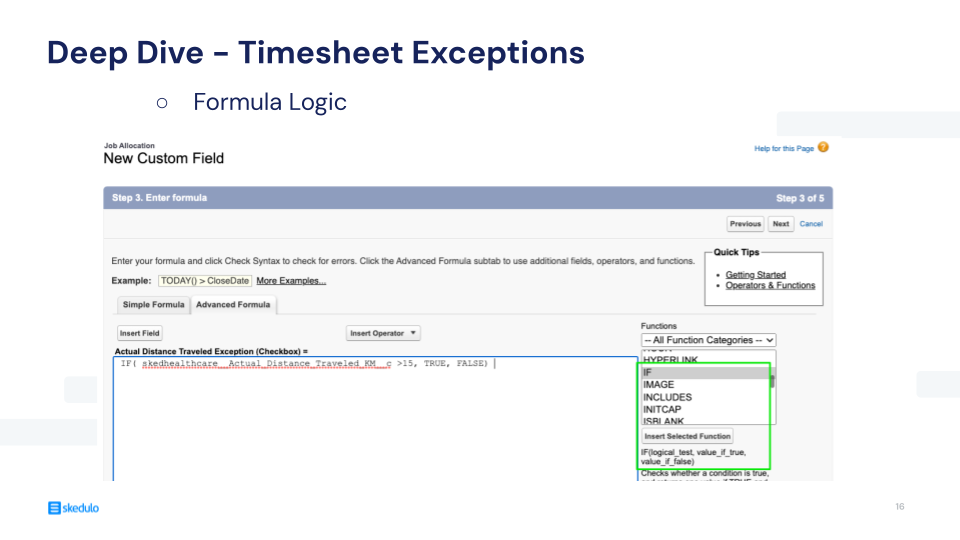
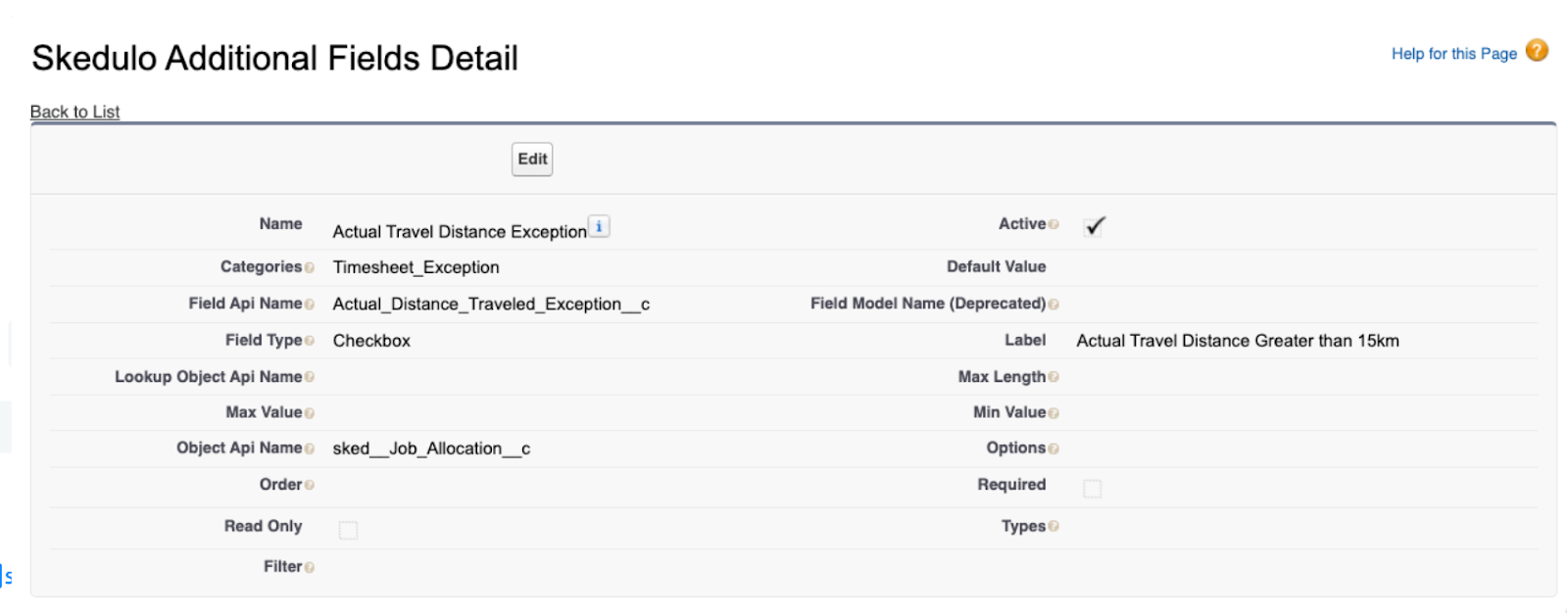
Fig: Job Allocation Example – If the Actual Distance Traveled (KM) is greater than 15km